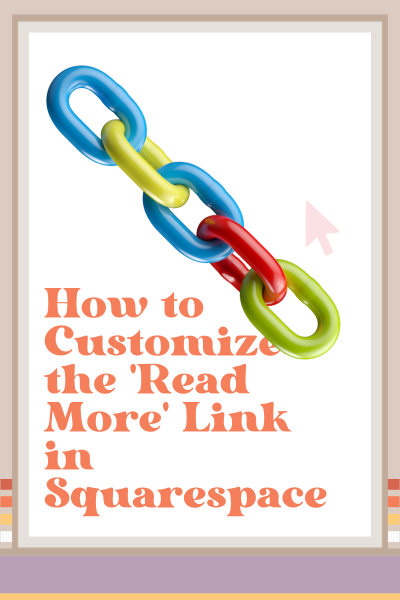How to Customize the 'Read More' Link in Squarespace
If you’re using a Squarespace blog layout that includes a "Read More" link, you’ve probably noticed that every post preview shows the same default text. But what if you want that link to say something different—something more engaging or on-brand?
In this tutorial, I’ll show you how to change the text on the Read More link using a simple code snippet.
Why Change the Read More Text?
Changing the default link text can:
Add personality to your blog
Clarify what users can expect when they click
Align the language with your brand voice
Instead of just saying Read More, you could say things like Keep Reading, See the Full Post, or Dive In.
How to Change the Read More Link Text in Squarespace
In your Squarespace backend, go to Website > Pages > Custom Code > Code Injection.
Scroll to the Footer Code Injection Box—this is where you’ll paste the code snippet.
Copy and paste the code below (scroll down) in the box.
In the code, look for the part that says
Put your text here. Replace that with your desired link text.Hit Save, then refresh your blog overview page. You should see your updated Read More link text immediately.
Code Snippet
<script src="https://cdnjs.cloudflare.com/ajax/libs/jquery/3.4.1/jquery.min.js"></script>
<script>
$('.blog-more-link:contains("Read More")').text('Put your text here');
</script>
This page contains affiliate links
Like this post?