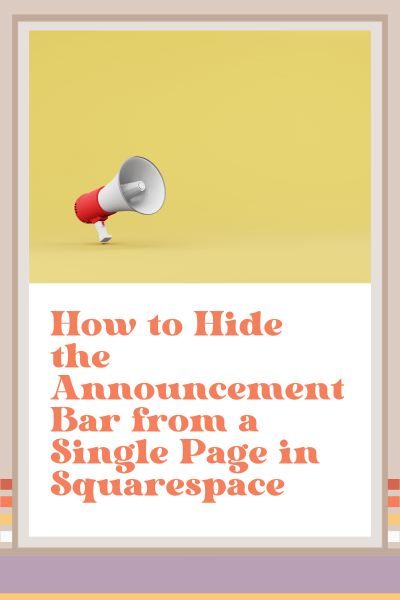How to Hide the Announcement Bar from a Single Page in Squarespace
Have you ever clicked on a promotional link that brings you to a page about a specific offer—only to see the same promotion advertised again in the announcement bar? It feels a little redundant, right?
If you're promoting something on your Squarespace site using the announcement bar and linking it to a specific page, you might want that page to feel clean and distraction-free.
In this post, I’ll show you exactly how to hide the announcement bar from a single page on your Squarespace website.
And don’t worry—it’s super easy.
Why You Might Want to Do This
Here are a couple of common scenarios:
You're running a promotion, and your announcement bar links directly to a landing page about it. Once your visitor is on that page, showing the same promotion in the bar just looks clunky.
You're sharing that page externally—through an email blast, social media, or community post. If someone lands directly on the page, they’ll already get the full promo experience. No need for repetitive messaging.
Hiding the announcement bar on that specific page just makes the whole experience feel more polished.
Got another reason for wanting to hide the announcement bar from a single page in Squarespace? Tell me about it in the comments. ↓
How to Hide the Announcement Bar on One Page in Squarespace
Step-by-step:
Go to Website > pages in your Squarespace dashboard.
Find the page you want to hide the announcement bar from.
Click the gear icon next to the page to open its settings.
Navigate to the Advanced tab.
Paste the code snippet below (scroll down) into the Page Header Code Injection box:
Hit ‘Save.’
That’s it! The announcement bar will no longer display on that particular page.
✳️ Note: YouTube doesn’t allow angle brackets (< and >) in its video description, so be sure to copy the code directly from this blog post (scroll down ↓).
Code Snippet
<style>
/* remove announcement bar */
.sqs-announcement-bar {
display: none !important;
}
</style>
This page contains affiliate links
Like this post?