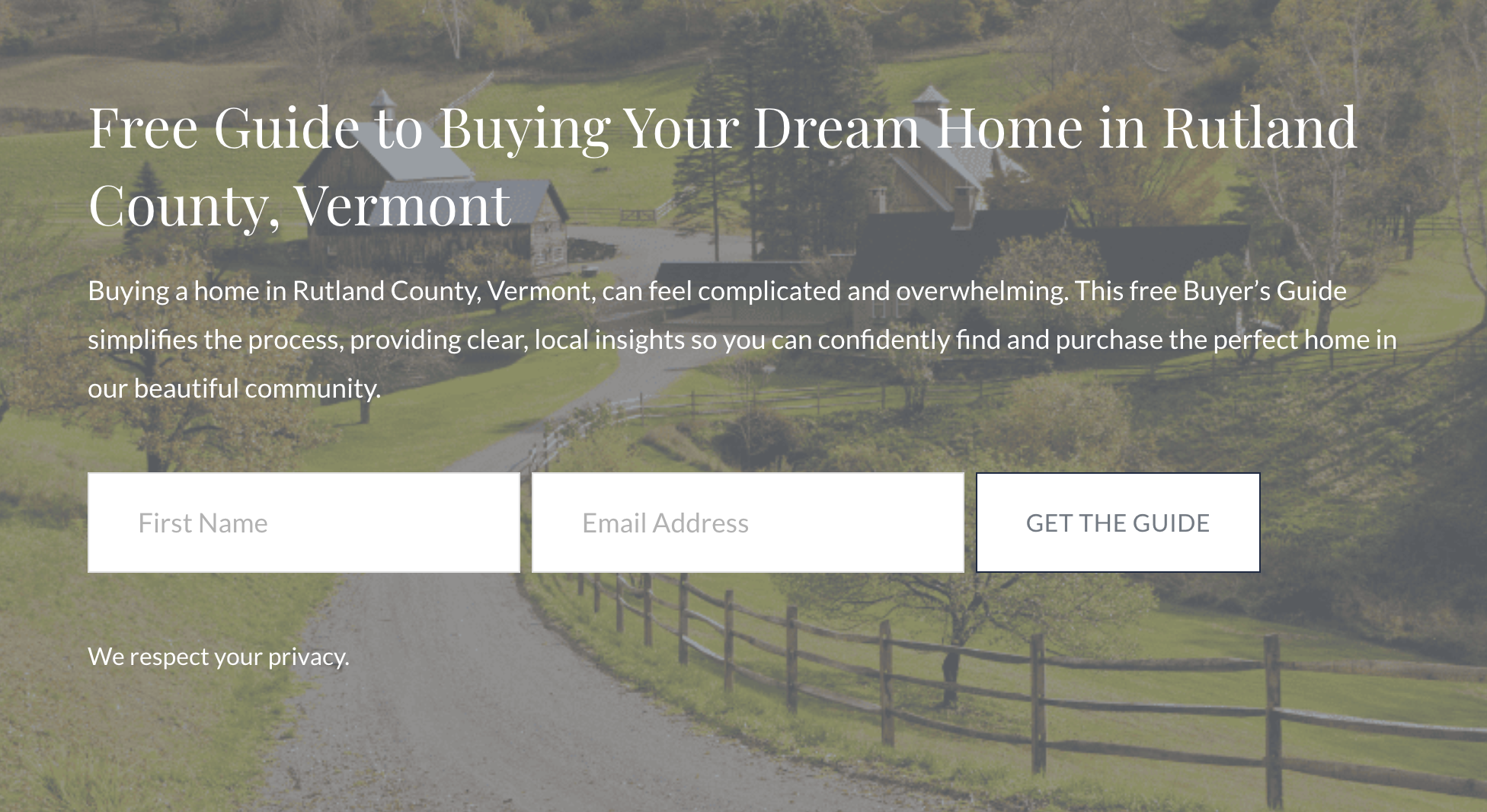How to Add a Background Image to a Newsletter Block in Squarespace
Customize Your Newsletter Block with CSS
Want to give your Squarespace newsletter block a visual improvement? Instead of a plain box, you can add a background image to help it stand out and better match your site’s style.
In this quick tutorial, I’ll walk you through the exact steps to customize your newsletter block using a bit of custom CSS—no coding experience required!
Follow the steps below to transform your form from basic to beautiful:
Newsletter block without background image
Newsletter block with background image
Add a Background Image to a Newsletter Block in Squarespace
Step 1: Add Your Newsletter Block
Start by adding a newsletter block to any page on your Squarespace site.
Step 2: Turn On the Background Setting
Select the newsletter block.
In the block settings, go to the Design tab.
Toggle "Background" on.
Adjust the Padding settings to control the spacing around the form elements.
Step 3: Open Custom CSS
Go to Website > Pages
Scroll down and click on Custom Code > Custom CSS
Step 4: Upload Your Background Image
In the Custom CSS panel, click on Custom Files.
Upload the background image from your computer.
Once uploaded, your file will appear in the list.
Step 5: Add the CSS Code
Copy and paste the CSS code provided below (scroll down) into the Custom CSS field.
Find the placeholder that says
image-url-hereinside the parentheses.Highlight
image-url-hereonly (leave the parentheses).Your uploaded image will automatically be inserted UNLESS your have more than one custom file uploaded.
💡 Note: If you have more than one custom file uploaded, a dropdown will appear—just select the correct image file manually.
Step 6: Save Your Changes
Click Save to apply your changes and preview the newsletter block with the new background image.
Code Snippet
/* Add background image to newsletter form */
.newsletter-block
{background-image:url(IMAGE-URL-HERE);
background-size:cover;}
This page contains affiliate links