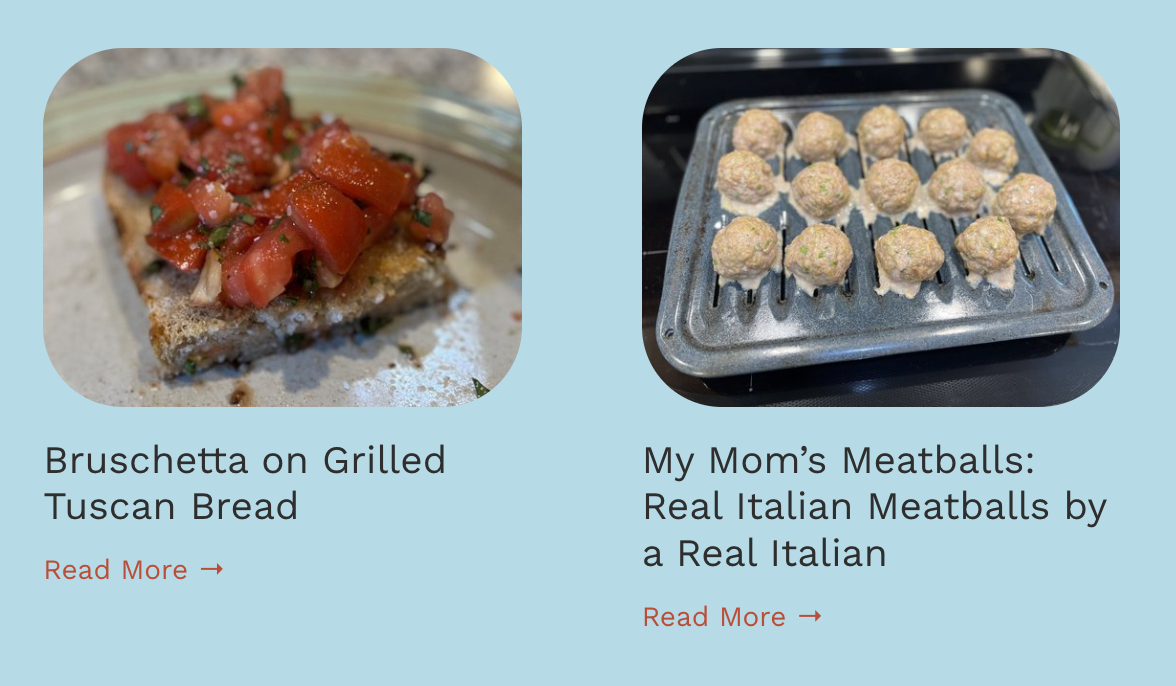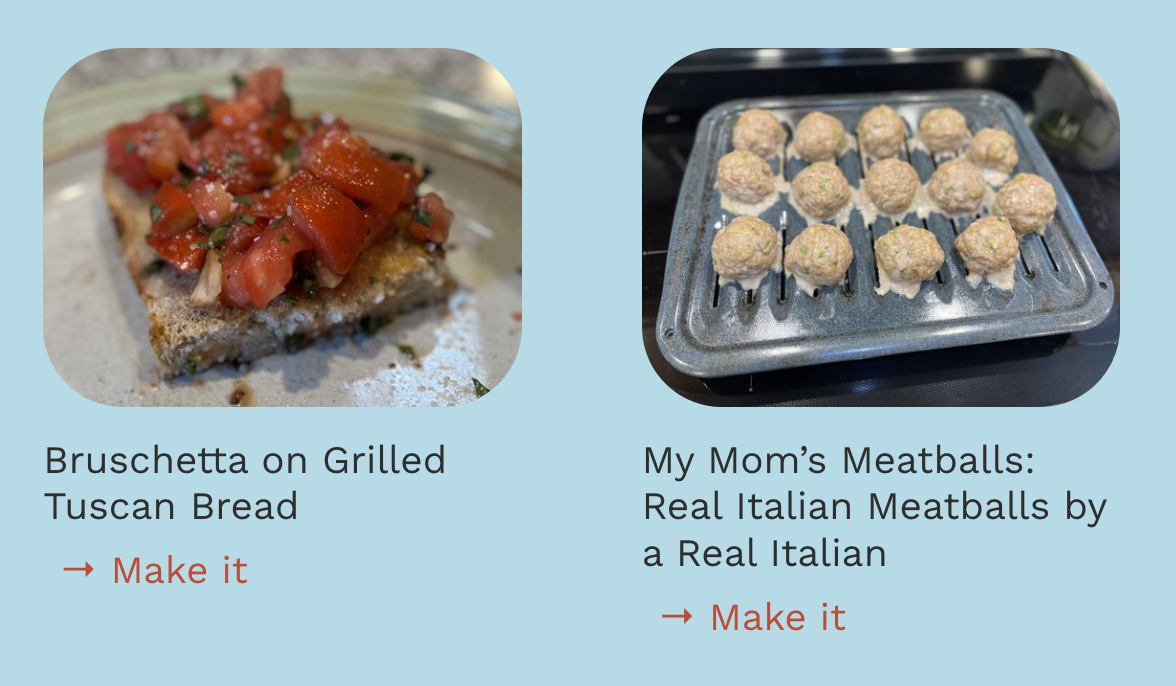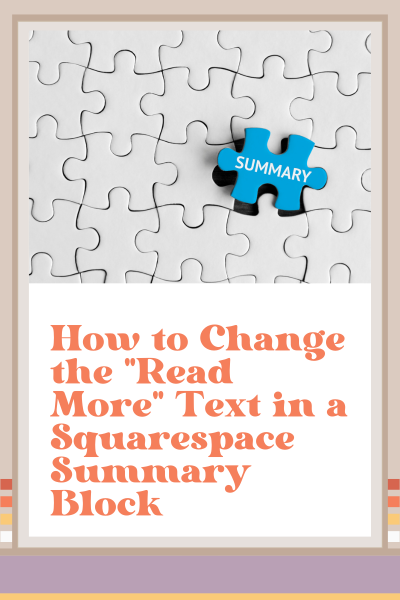How to Change the "Read More" Text in a Squarespace Summary Block
If you're using a blog on your Squarespace website, you've likely noticed that summary blocks are a great way to feature multiple posts on a page. But the default "Read More" text link isn't always the most compelling or on-brand option.
Good news: you can easily change it with just a small CSS tweak. In this post, you'll learn exactly how to make the change, where to paste the code, and how to fine-tune the design to match your brand.
BEFORE ADDING CSS
AFTER ADDING CSS
Why Change the "Read More" Text?
Even the smallest details on your website contribute to the overall experience and brand perception. The words you use matter. By changing the default "Read More" link to something more engaging or aligned with your brand voice—like "Keep Reading," "Dive In," or "Full Article"—you help guide the user experience more intentionally.
How to Change the Summary Block “Read More” Text Using CSS
This edit doesn’t require any plugins or developer tools. Just a simple bit of custom CSS. Here’s how to do it:
In your Squarespace dashboard, go to Website > Pages > Custom Code > Custom CSS
Copy and paste the code snippet below (scroll down).
Replace the words "Put your text here" with your desired phrase—but make sure to keep the quotation marks.
Adjust the font size or spacing if needed to fit your layout.
Hit save.
So easy, right?
Customize the Look
The default settings in the code include a font size of 1.2rem and padding of 0.5rem. Feel free to experiment with these values to create the right spacing and emphasis for your design. Just be sure to preview the results on both desktop and mobile.
Code Snippet
/* Change 'read more' text in summary block */
.sqs-block-summary-v2 .summary-read-more-link {
font-size: 0;
}
.sqs-block-summary-v2 .summary-read-more-link:before {
content: "Put your text here";
font-size: 1.2rem;
padding: 0.5rem;
}
Was this helpful?
How are you going to use this on your website? What will your text say? Please share your creative ideas below 👇
This page contains affiliate links
Like this post?